Step 1: Draw your self a heart to begin working on for your animation.
Step 2: Go to the Fx tab for the layer that you've drawn your heart on and select the options and put in the numbers shown in the picture below as well as layer styles below. 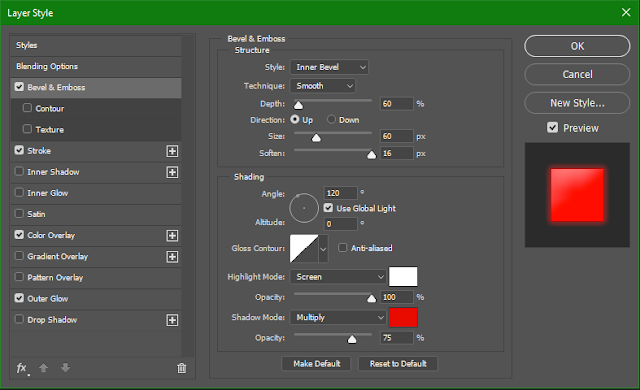
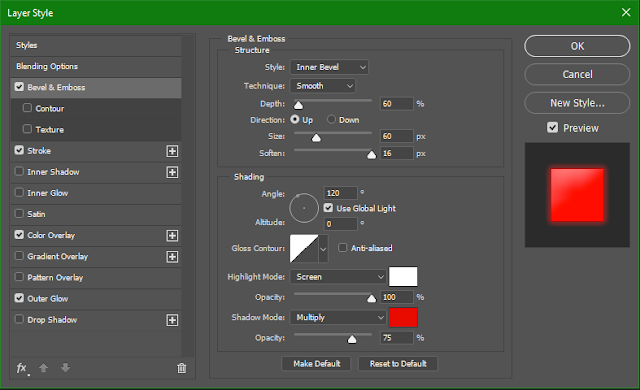


Step 3: Now go and create a frame animation from heart you made and while you have the first frame selected (the frame highlighted below) click the create new frame button (the button that is highlighted and looks like a sticky note) only once. Then select the second frame and go to your layer Fx, Mind you the same layer you made for the first frame (the one with the heart on it).
After this edit the heart layer's Fx settings so they are the same as the images below. Remember to have the second frame selected before doing this.
Select frame 1 and hit the tween button:
Now repeat this except have the second frame selected before you hit the tween button again.
Step 5:the last thing to do before adding a background and any other images to your animation is to copy/ make a duplicate of the first frame in your animation and drag it to the end of your frame loop and by the end you should have 9 frames when completed.
Step 6: add your background and any other items to your animation an it should look something like this:
Done





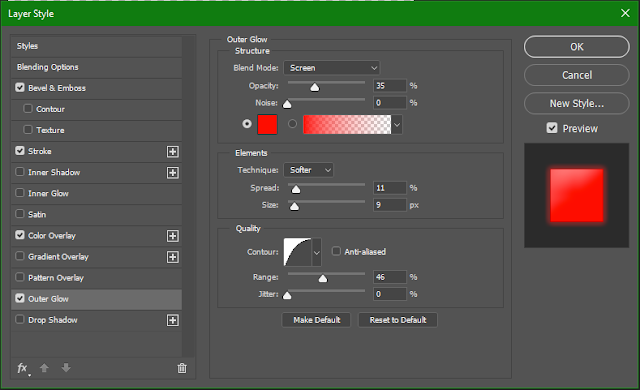



No comments:
Post a Comment